Get started with the DEFA Power App
Right after the installation of your DEFA Power, or after a hand-over from the previous owner, you will receive an SMS with an invitation to your charger. Download the app, log in with the mobile number the invitation was sent to, and your charging station will appear in the app.
1
Get invited
You will receive an SMS message with an invitation to your new DEFA Power. The SMS message includes a link to download the DEFA Power app.
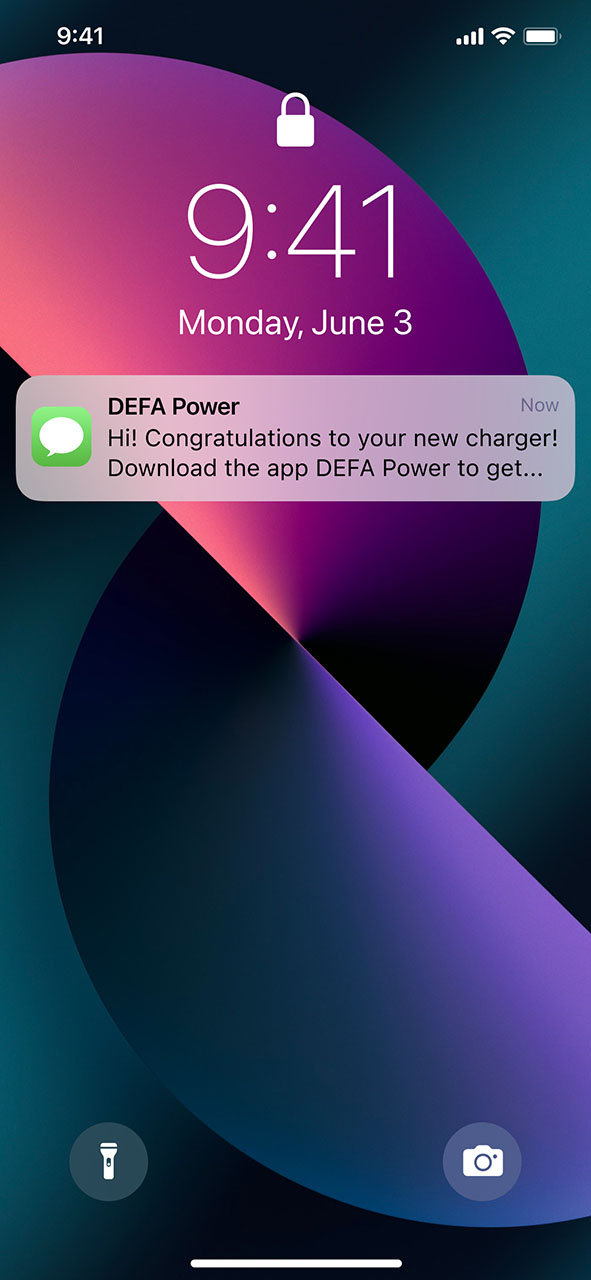
2
Download the app
Click on the link to download the DEFA Power app, or click here if you don’t have the link.
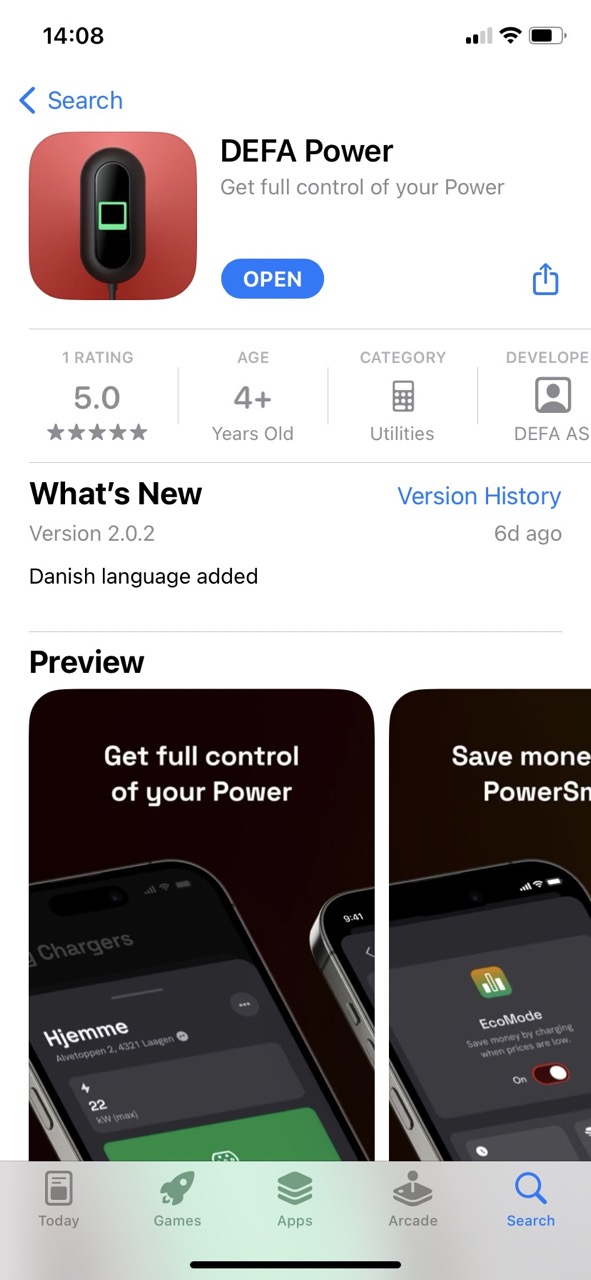
3
Open the app
Open the app, click Continue to enter your mobile number to log in. Use the same number as you received your SMS invite to.
4
Enter verification code
Enter the verification code you received by SMS.
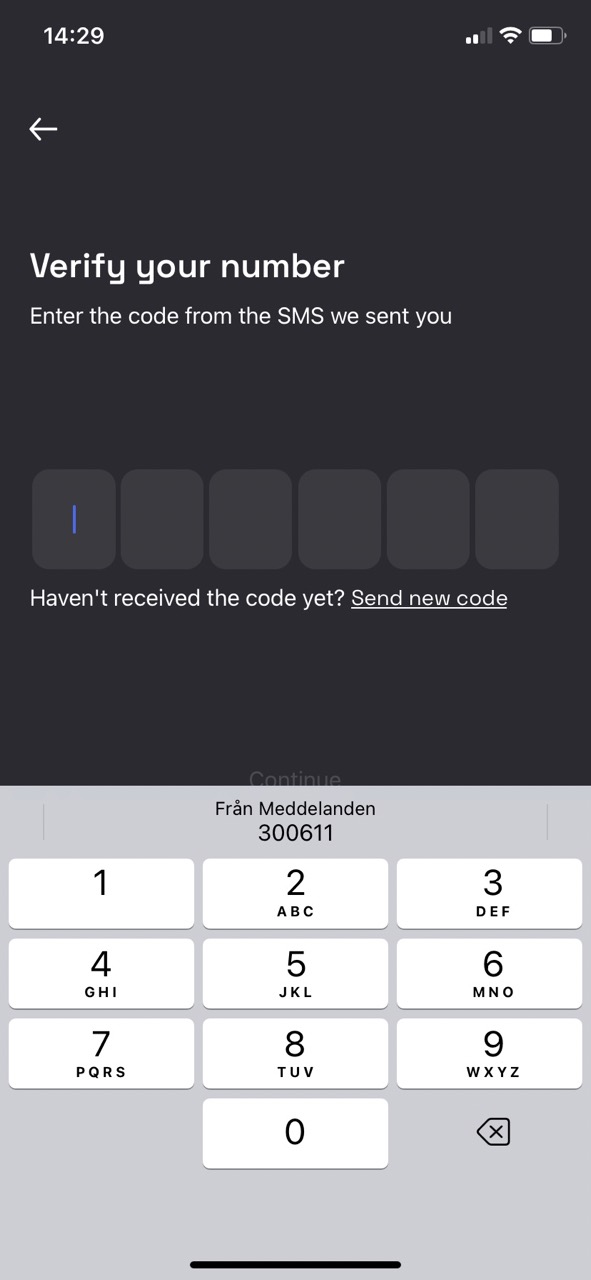
5
Create Account
If you don’t have an account already, you need to create one. You need to fill in your account details and accept the terms and conditions.
6
Accept charger invite
You will now see the invite to your new charger in the app. Accept the invite to add your charger.
7
Set Charger Location
Set the location of your charger. An accurate location is important for using PowerSmart – a smart feature to charge at the lowest electricity cost.
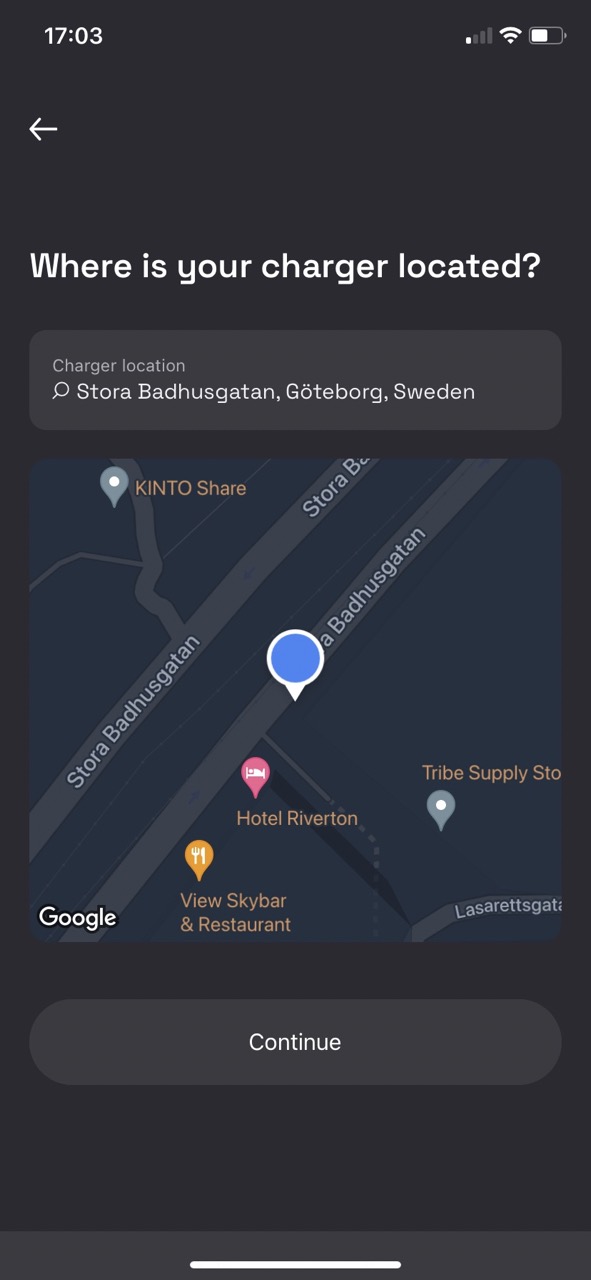
8
Name your charger
Give your charger a name that is relevant to you.
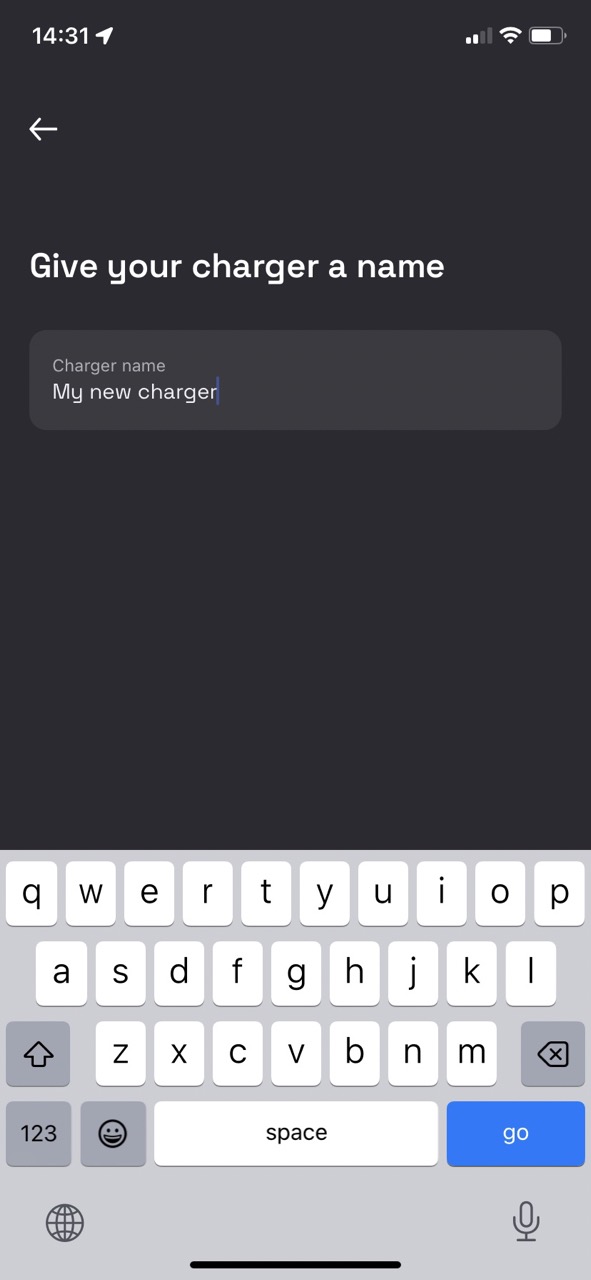
9
Allow notifications
It’s recommended to accept receiving app notifications and for the app to use your location, for the best experience of the app. App notifications will keep you informed about the status of your charger. Positioning data is used to identify nearby chargers, and it will not be saved.
10
Manage charger
You will now find your new DEFA Power under “My Chargers”. From here, you can start to use PowerSmart, see your charging history and the status of your charger.
You are done!
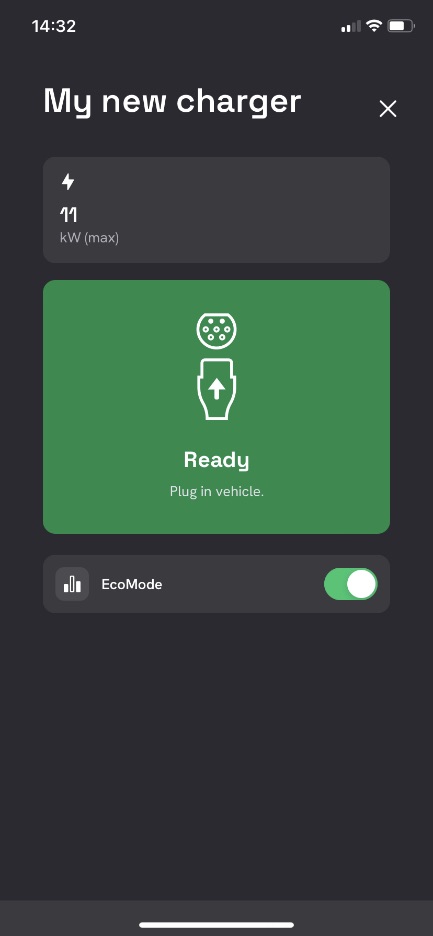
To use the app, your charger must be connected to the Internet. If your charger appears Offline in the app, follow either the Wi-Fi guide, or the Cellular Connectivity guide to connect it to the Internet.
Published: July 25th, 2023

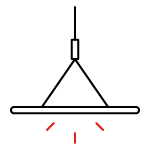 Lighting
Lighting