Set up mobile network on DEFA Power (coming soon)
To use the DEFA Power app, your DEFA Power must be connected to the Internet. Your charger can be connected either via a LAN cable (prepared by your installer), a Wi-Fi network or cellular connectivity.
If you want to configure Wi-Fi access, you may follow this guide.
You may activate mobile network on your DEFA Power by either using the DEFA Power app, or your web browser of choice. Please note that you need to pay a fee to get access.
Follow either the DEFA Power App guide or the browser guide below.
Set up by using the DEFA Power app
1
Before you get started
Make sure that:
- The electrician has installed your DEFA Power
- The charger has been “handed over” to you by sms
- You have installed and set up the DEFA Power App
2
Open the app -> Charger settings
Open the app and navigate to “Charger settings”
3
Click on Network
Click on “Network” to access the network settings
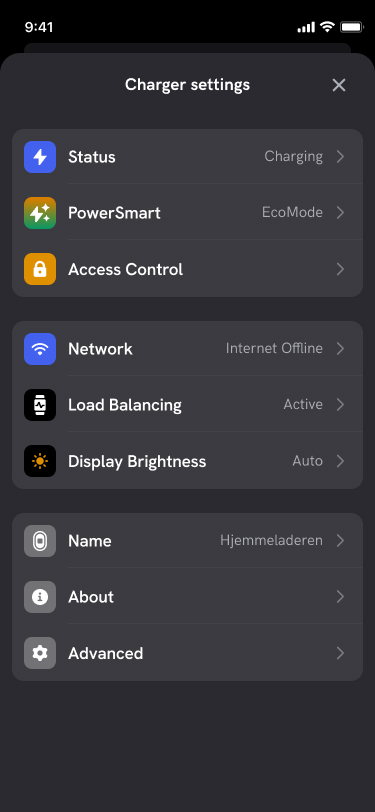
4
Click on Mobile network – Set up
Click on “Mobile network – Set up” to connect your charger to mobile network. Your phone will now open an in-app browser.
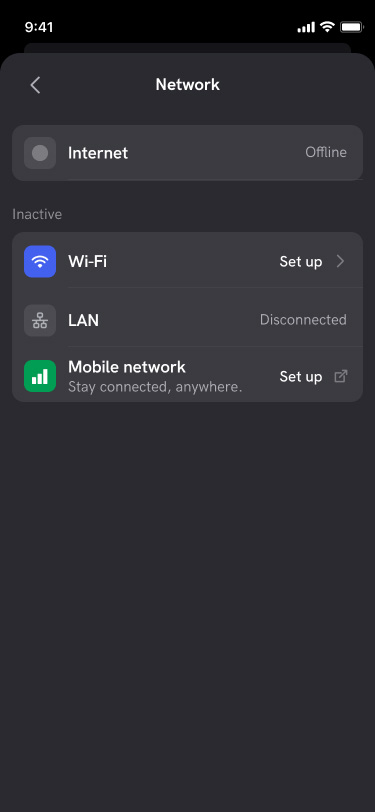
5
Wait for coverage check
Our systems will now perform a mobile coverage check of your DEFA Power. Please wait until the check is complete.
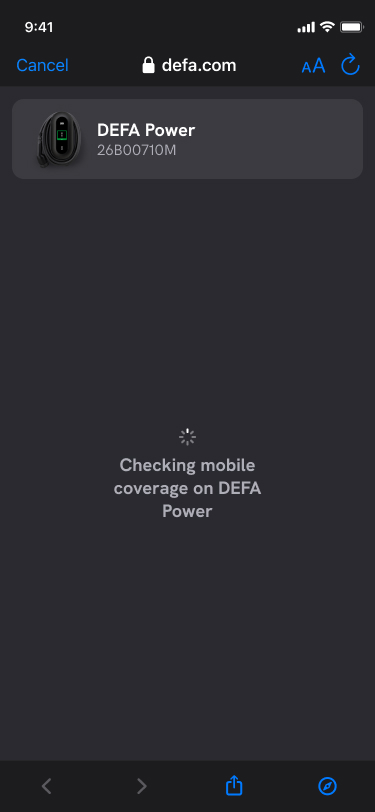
6
Click continue
Click continue to activate mobile network. If the mobile coverage is poor around your DEFA Power, you may see an indication of that.
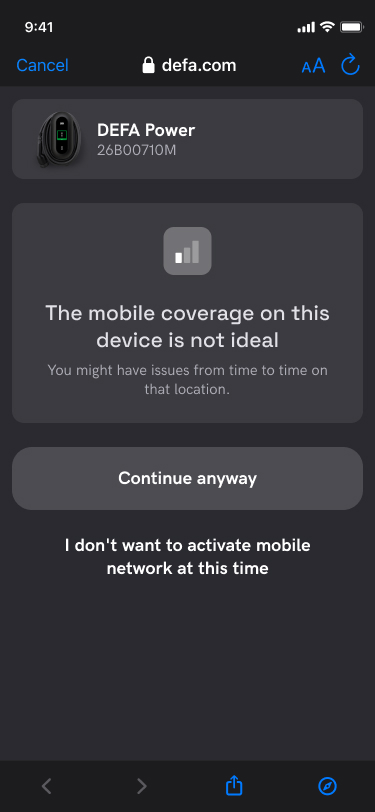
7
Click buy now
Review the price and Terms & Conditions.
The price is EUR 49 (incl VAT) for a 7 year period.
Click “Buy now” to continue.
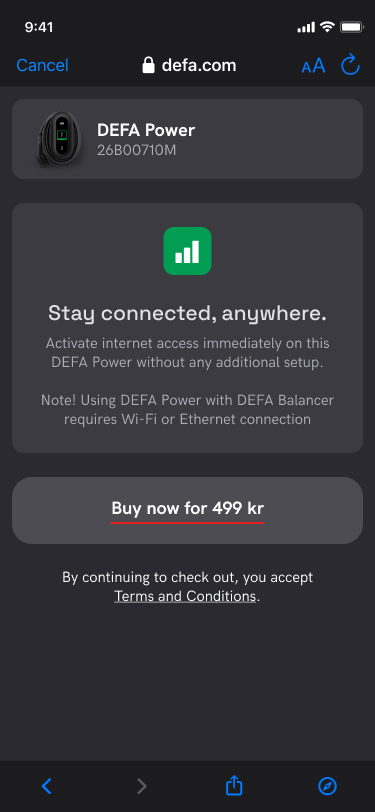
8
Enter your payment details
Choose your preferred payment method and finalize payment. Your bank may require 3d secure authentication.
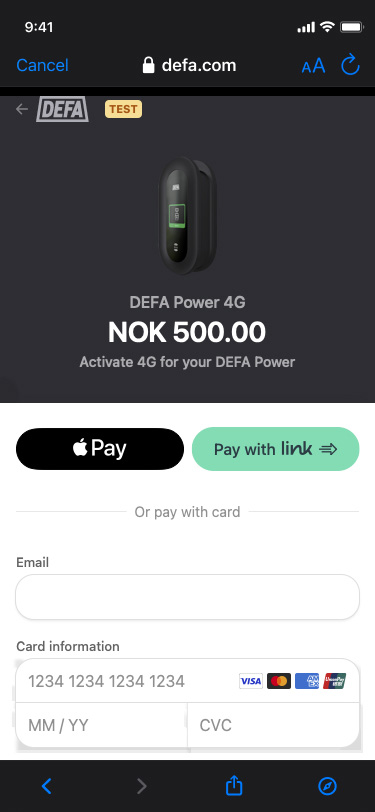
9
Wait for the confirmation screen
After payment is completed, the page will update and indicate that mobile network has been activated on your DEFA Power.
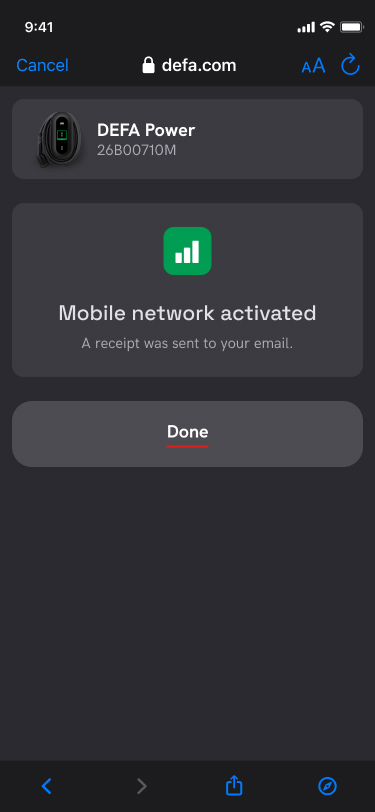
10
Return to the DEFA Power app
In Charger settings you will now see “Network – 4G”. It may take a few minutes to activate/connect the first time. If you click on “Network settings”, you will see either “Connecting” or “Active” in the status field.
You’re done!
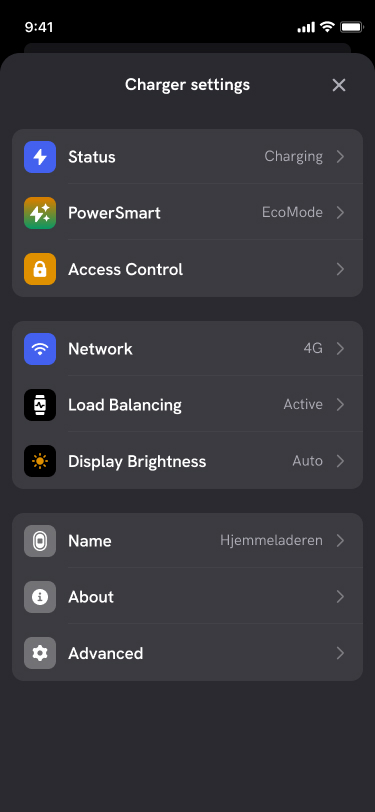
Set up by using web browser
If you don’t have access to the DEFA Power app, you may set up mobile network in your web browser by going to https://connectivity.iot.defa.com/
1
Before you get started
Make sure that:
- The electrician has installed your DEFA Power
- The charger has been “handed over” to you by sms
- You have access to your DEFA Power serial number
The DEFA Power serial number is located on the top of the charger.
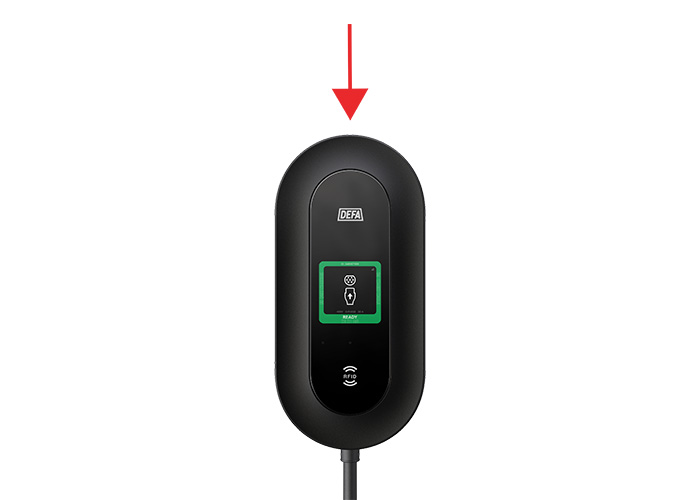
2
Go to the cellular connectivity page
Navigate to https://connectivity.iot.defa.com/ in your web browser of choice.
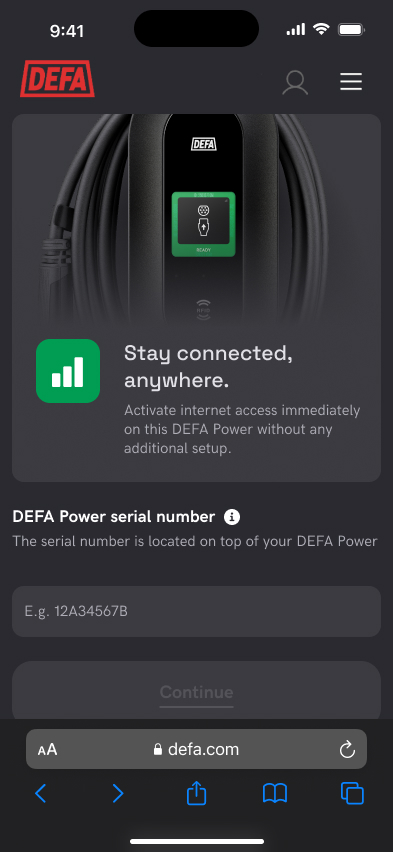
3
Enter your serial number
Enter the serial number of your DEFA Power, and click continue.
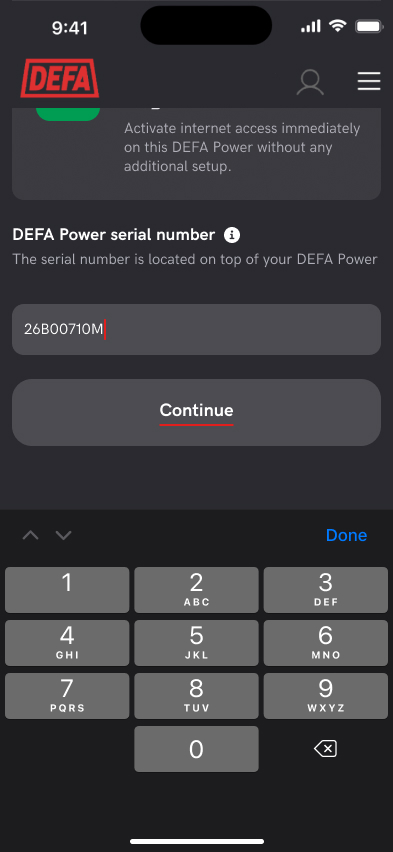
4
Wait for coverage check
Our systems will now perform a mobile coverage check of your DEFA Power. Please wait until the check is complete.
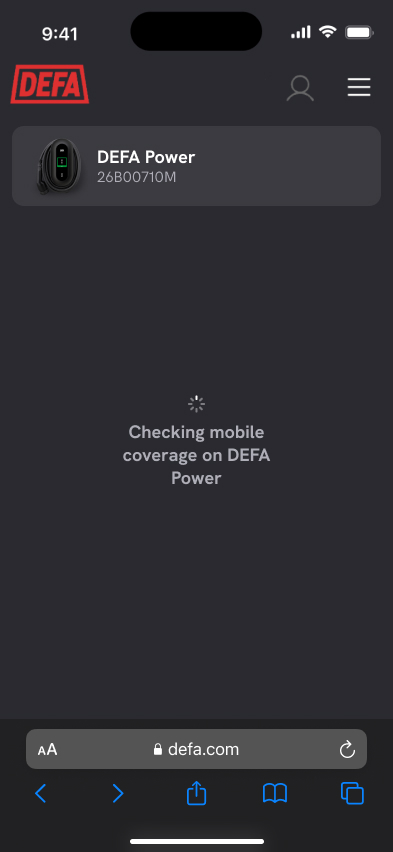
5
Click Continue
Click Continue to set up mobile network. If the mobile coverage is poor around your DEFA Power, you may see an indication of that.
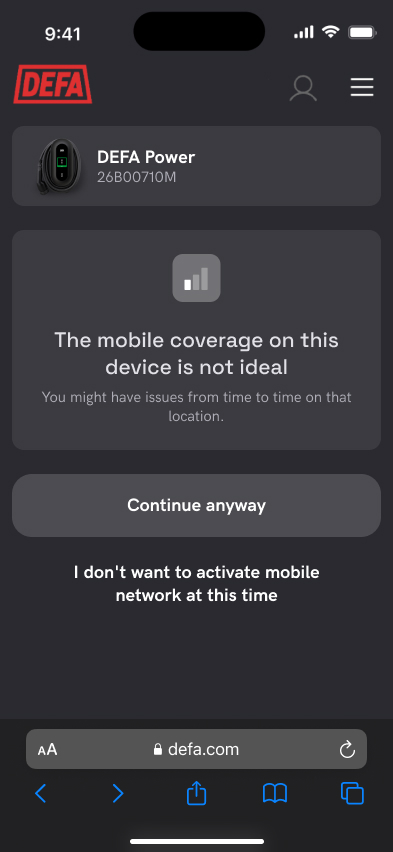
6
Click buy now
Review the price and Terms & Conditions. Click “Buy now” to continue.
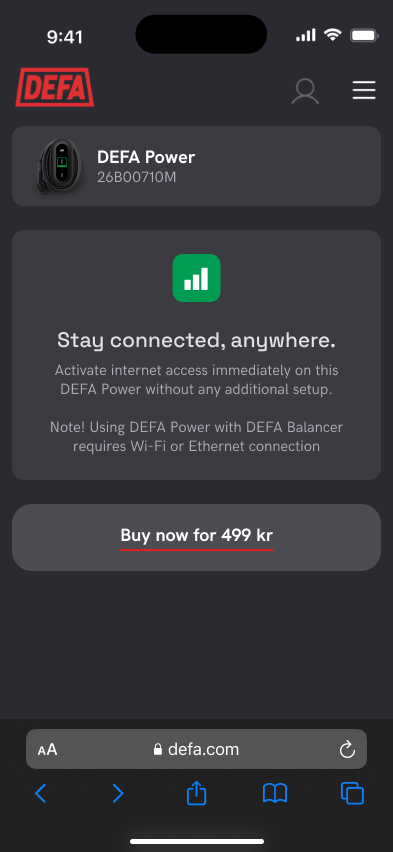
7
Enter your payment details
Choose your preferred payment method and finalize payment. Your bank may require 3D secure authentication.
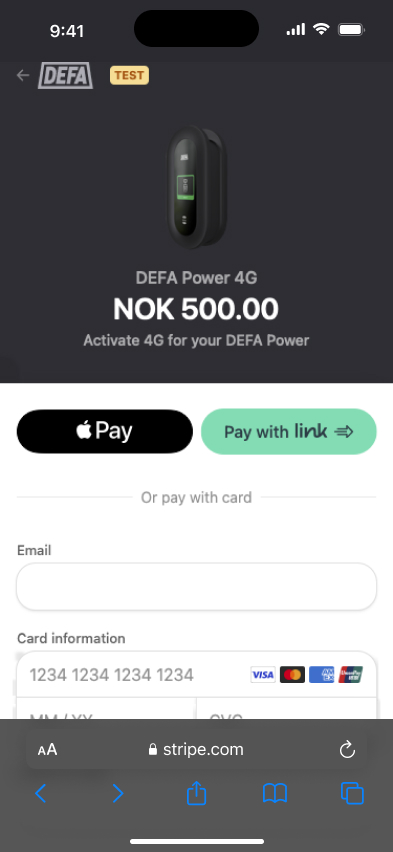
8
Wait for the confirmation screen
After payment is completed, the page will update and indicate that mobile network has been activated on your DEFA Power.
You’re done!
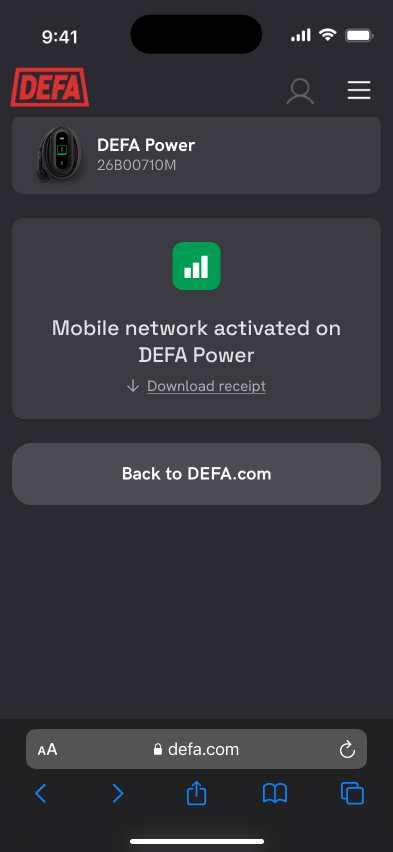
Published: July 25th, 2023

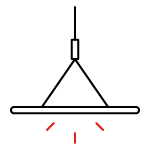 Lighting
Lighting